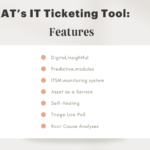Ticket management in customer service is the process of administering the overall lifecycle of an incident from its creation to resolution and identifying the root cause of the incident. Before moving forward, let’s clarify an incident from a ticket.
While an incident is any event in the IT environment such as a malfunctioning in software or hardware or any IT assistance that IT executives require to be fixed for a smooth work operation.
Meanwhile, a ticket is generated in an ITSM suite to resolve the incident. Therefore, while an incident is any disturbance in an IT ecosystem, a ticket is the documentation of the same disturbance which needs to be resolved by experts/professionals.
How Incidents Are Generated?
MIRAT’s ITSM suite assists in generating incidents instantly. MIRAT’s ITSM suite appears as shown below:
To generate an incident follow this 3-step process:
1.Click on New Incident Form:
After clicking on the new incident form, the New Incident Console appears as shown below:
2.The second step is to provide information in each field as described below:
3.The third step is to click on the submit button to save the incident.
Once the incident is created, tickets are generated and assigned to different groups for resolution. There is an option in the ITSM suite called ‘My Group Accountable’ as shown below:
Tickets Assigned To My Group Accountable
The ‘My Group Accountable’ option provides the details of the incident generated and details of the history of resolution of the issue at any given point in time. Upon clicking the ‘My Group Accountable’ icon a Ticketing Console Page is displayed as shown below:
This ticketing console provides details of the ticket such as Ticket ID, priority (critical, medium, low), the task assigned to groups, dates, server names, and work log. The Ticketing Console also provides details of open tickets of your group and the tickets owned by you as a user at present.
Apart from this, you can see a menu bar as shown below on the Ticketing Console:
The functions of these icons in the menu are as follows:
|
Sl No. |
Function |
|
|
Show Selected Tickets |
|
|
Download Excel File |
|
|
Show Ticket Tools |
|
|
Search |
|
|
Refresh |
On the ticketing console, you can select any incident and view/operate the performance metrics, insights, triage live poll, and inventory details of the task. You can view or add work logs, view the story, and the history of the task.
Let’s explore these functions in detail.
1.Show Selected Ticket
The ‘Show Selected Tickets’ is exclusively used to view details of an incident generated. One can select the checkboxes of various tasks as shown below and then click on the ‘Show Selected Ticket’ icon.
Upon selecting the icon the following image appears on the screen.
A tools window is displayed that provides details of the issue – Worklog, Group Assigned, Status, and more. To return back to normal, you can click on the ‘Show Selected Ticket’ icon again.
2.Download Excel File
The ‘Download Excel Files’ option downloads the details of the help desk ticket of your choice. To download a selected task, one can click on the checkboxes to select a particular help desk ticket and then click on the ‘Download Excel Files’ icon as shown below.
After clicking on the icon the downloaded excel file is saved in the system as shown in the above image. The following image showcases the details of the downloaded service ticket details on an excel file.
3.Show Ticket Tools
The ‘Show Ticket Tools’ option displays the 9 essential tools that MIRAT offers which further assists you in making changes to your customer support ticket or checking the work log and status of the customer support ticket. One can select the checkbox of a particular service ticket and click on the ‘Show Ticket Tools’ icon and the following window is displayed on the screen:
4.Search
It is easy to search support tickets using the ‘Search’ option on the menu. Upon clicking on the ‘Search’ icon, the following image is displayed on the screen:
As you can see above, the first field requires you to type the incident name. The second field is for the selection of an incident or summary from the drop-down list and the third field provides options for the status of the incident such as New, Queue, Pending, Restored, etc. The fourth field requires the number of incidents. After filling the four criteria, select search to view results or close to close the window.
5.Refresh
The ‘Refresh’ icon redirects the user back to the Ticketing Console.
MIRAT’s ‘Auto Queue’ Option In ITSM Suite
The ‘Auto Queue’ option of MIRAT offers self-healing of incidents. This Self-healing function of MIRAT allows incidents to heal automatically without raising support tickets. The Self-Healing engine has the ability to detect and resolve problems automatically. It prevents manual intervention on monitoring issues. It helps the organizations to perform better operations management.
When an incident is selected as the ‘Auto-Queue’ option it goes through the self-healing process where the system selects incidents one at a time and tries to automatically heal/resolve them. However, if the system is unable
to resolve the incident automatically it redirects the same to the work-Queue process. With this, the incident will disappear from the Auto Queue process, automatically.
Mouse over to the ITSM Suite icon, and click the Auto Queue option.
After clicking on the ‘Auto-Queue’ option the Ticketing Console page displays as follows.
FAQs:
What Is An Online Ticketing System?
An online ticket management system provides a detailed framework of the interaction between the users and groups assigned to assist in resolving the customer service ticket. With an online ticket management system, your customers can raise an issue by generating incidents that are later assigned to various groups of IT professionals who look into the matter.
In the era of digital workspaces and development in IT infrastructure, the usage of an online helpdesk ticketing system provided by customer service ticket management software like MIRAT is growing significantly. With MIRAT’s Self-healing tool, managing the customer service ticket and resolving incidents is easier than ever. MIRAT’s Self-healing tool assists in resolving such IT incidents automatically.
What Are The Benefits Of A Web Ticketing System?
The main benefit of web-based customer support ticketing is to put together high volumes of incident functions in an IT ecosystem into a unified framework. A web-based customer support ticketing assists in streamlining communication and guides users in resolving their day-to-day incidents efficiently. An online helpdesk ticketing system is essential for the smooth functioning of IT infrastructure.
What Are The Features To Look For In A Ticketing System?
While selecting the best customer service ticketing system for your company look for the following:
- Does the customer service ticket management software have a multi-module system?
- If the customer service ticketing software has a Robotic Process Automation (RPA)
- Check the resolution time of incidents
- The scalability of the platform
What Is The Ticketing System In Customer Service?
MIRAT offers Ticketing Management in customer service platforms to aid users in the smooth and efficient functioning of their daily tasks. MIRAT’s customer ticket service management system makes sure the issues faced by your customers while using your services are resolved as soon as possible. The customer ticket service management system assists in managing tickets raised by users and works towards resolving them in a time-based manner. MIRAT’s customer service ticketing software will not only manage IT services efficiently but will also be effective in customer satisfaction.
How Do You Handle Customer Support Tickets?
The best way to handle customer support tickets is to be proactive, efficient, organized, and supportive at the same time. MIRAT provides some of the highly effective customer service ticket management tips. MIRAT’s automatic customer service ticketing system assists IT executives to be proactive in resolving tickets automatically. MIRAT’s ITSM suite assists users in efficiently raising incidents that are later resolved by groups of professionals as soon as possible. MIRAT’s ITSM suite provides details of the incidents in an organized manner and supports customers at every step of the incident resolution process. These customer service ticket management tips of MIRAT will help you to handle customer support tickets efficiently.
To learn more about MIRAT.ai’s IT Infrastructure Management Request for Trial/Demo. MIRAT.ai’s IT ticket management module is Affordable & Easy to use! Get your Dashboard ready in only 5 Minutes. Contact us now!
Contact Information:
Hema
Sales Executive
Phone: +1-315-636-4213
Email: sales@mirat.ai
Website: https://www.mirat.ai/